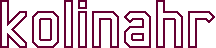Getting Started With The Wire Utility
Wire is a command line utility that interfaces with any IR (infrared) capable Global Caché® iTach device. Its purpose is to capture the IR codes that are learned from existing remote controls. These IR codes are saved in a text file for later playback to simulate the operation of the remote’s buttons.
Wire serves the same purpose as the iLearn program from Global Caché. The difference being that Wire runs on Linux and iLearn does not. It has been tested with the iTach model IP2IR and should also work with WF2IR and IP2IR-P models. Wire supports the standard Global Caché file format. It does not currently support the HEX or compressed file formats.
You can start by downloading Wire from here:
Download WireInstall the downloaded Wire tarball:
user@boxen:~$ tar -xvzf wire.tar.gz
ncat and sleepenh are required by the Wire set of tools. Ncat is included in the nmap package. If either of these is not already installed on your Ubuntu/Debian Linux then do this now:
user@boxen:~$ sudo apt-get install nmap sleepenh
Run the Wire command from its installation directory with an option to specify the IP address of your iTach device.
user@boxen:~/Wire$ ./wire -i 192.168.1.100 Wagner IR Extractor, v2.0 Attempting to contact iTach device at 192.168.1.100:4998 Select menu item: 1) Choose remote 2) Learn a button 3) Save a button 4) Delete a button 5) List saved buttons 6) Test button IR 7) Exit Remote[default] Command (1-7)?
Note the prompt asking for a choice of menu numbers between ‘1’ and ‘7’. That same line shows that the current remote control is “default”. Select ‘1’ from the menu to choose a different remote control, or create a new one. We’ll create a new one called “My TV”.
Remote[default] Command (1-7)? 1 Choose a remote: 1) NEW REMOTE 2) Comcast_3067BC2-R 3) Toshiba_SD-V296 Select remote (1-3)? 1 Enter remote name: My TV Remote[My TV] Command (1-7)?
Next we will add a button to our new remote. When asked to press a button, aim your remote at the sensor on the iTach device and hold the button down for at least a second. You will need to do this a minimum of three times for each button.
Remote[My TV] Command (1-7)? 2 Press remote button 1: got it ... Press button again 2: good go ... Press button again 3: good go ... last one Button capture successful Remote[My TV] Command (1-7)?
Now you need to give the button a name by saving it.
Remote[My TV] Command (1-7)? 3 Enter button name: Power Button 'Power' saved Remote[My TV] Command (1-7)?
Add more buttons by repeating the steps shown above as many times as needed.
Now you can show the status of all of the buttons saved for your remote.
Remote[My TV] Command (1-7)? 5
Button Carrier Pulses Burst Spacer
------------------------------------------------------------------------
Power 38226Hz 36 157ms 127ms
Remote[My TV] Command (1-7)?
You can test any of the buttons you have saved. This will send your saved button data out the IR emitter of the iTach device. If all goes well then your IR receiver (i.e., TV set) should react as though you pressed the button on your remote control.
Remote[My TV] Command (1-7)? 6 Select IR output connector: 1) Connector 1 [Mode: IR] 2) Connector 2 [Mode: IR] 3) Connector 3 [Mode: IR_BLASTER] Connector (1-3)? 1 Enter comma separated list of buttons: Power done Remote[My TV] Command (1-7)?
For all of the nitty-gritty details of these and other Wire commands you should check out the Wire Command Reference document .